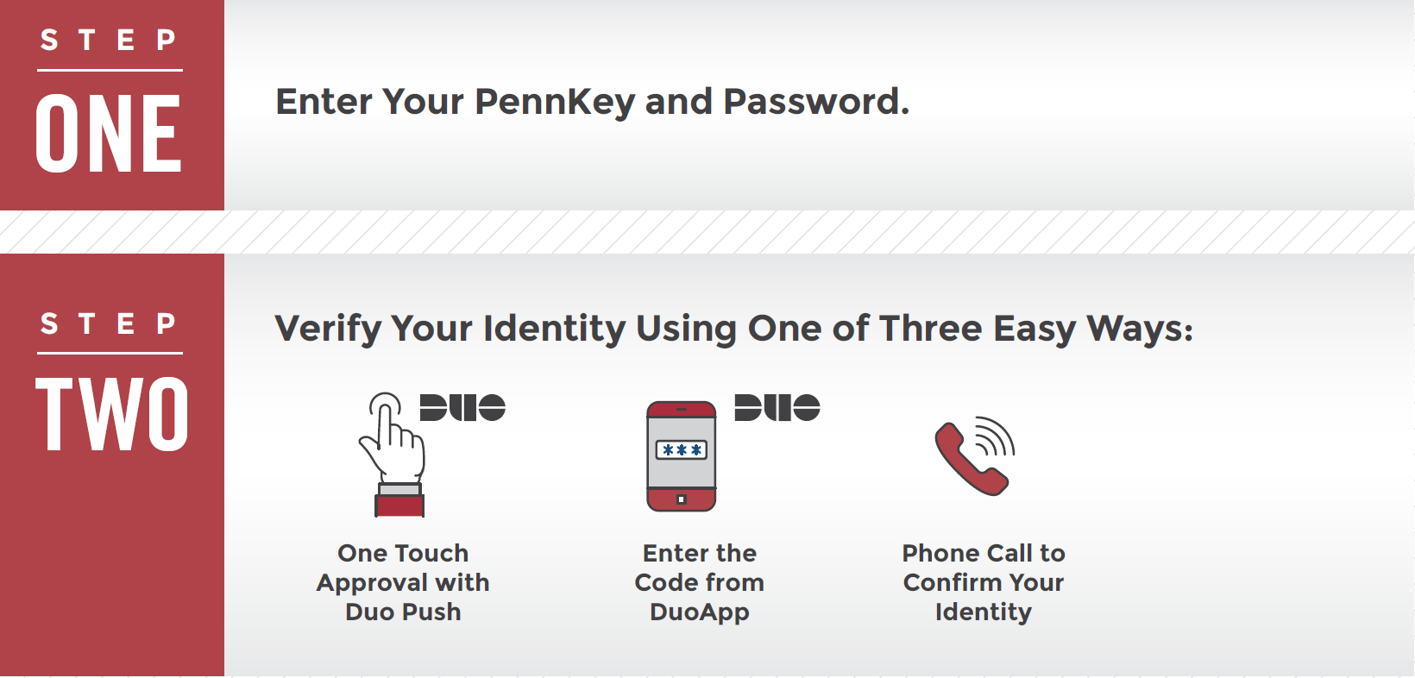
Now that all Penn students are required to use two-step verification for PennKey, questions may arise regarding the feasibility of accessing Canvas through Respondus LockDown Browser in order to take online exams, especially in large classrooms. Below, we have answered two frequently-asked questions related to Respondus LockDown Browser and Two-Step Verification for PennKey-dependent resources.
Two-Step and Wi-Fi/Data Connectivity
Question: My class meets in a large classroom/lecture hall where reliable cellular data connectivity is not always available. How can my students complete two-step verification for PennKey without a Duo push notification?
Answer: Fortunately, there are easy ways for students to use two-step verification, even in cases of limited Wi-Fi or cellular data connectivity in classrooms throughout Penn’s campus:
- If students are using the Duo app on their mobile device to manage two-step authentication, they can open the app and view a verification code to enter into their browser, even while completely offline.
- If a student prefers not to or is unable to use the Duo app, they can still obtain single-use verification codes from the Two-Step Verification website, https://twostep.apps.upenn.edu/. A list of codes can be generated and printed at any time in advance of an exam.
ITS has created a step-by-step instruction guide for students: https://requests.nursing.upenn.edu/kb/articles/using-two-step-without-wi-fi
Please distribute this guide to your students in advance of course exams using Respondus, to help decrease student questions on exam day.
Exam Integrity
Question: If students will use their mobile devices for two-step verification, how can I still prevent the use of mobile devices for cheating on my exam?
Answer: Although students will need their mobile devices for two-step verification in most situations, all non-testing devices should still be stored away after verification is complete. A few suggestions that work well:
- Ask students to put all mobile devices face down on the desk in front of their laptop (where it can be clearly seen by proctors but not discreetly accessed by students).
- Provide students with an envelope, into which they will place and seal their device until the exam is completed.
- After completing two-step verification, ask students to bring their mobile devices to the front of the classroom, at which time they will receive the access code for the exam.
For more details about promoting academic integrity during exams, visit https://www.ctl.upenn.edu/creating-and-proctoring-and-exams

