Please note: This solution is for courses that have videos embedded on various pages and modules throughout their Canvas sites. However, if you do not have your videos embedded anywhere and you are directly sending students to the Class Recordings tab to view their video content each semester, please contact servicedesk@nursing.upenn.edu with this simple video roll over request.
If you have ever saved video content to the Class Recordings/Panopto tab in your Canvas site, you may have noticed that the content does not copy over to a new semester or future iterations of the course automatically. Although you can request to have your content copied over each semester, it's important to note that you will need to take an additional step for the video content to appear in the newest version of the Canvas site.
If your video content is embedded on various pages, stored under modules, and dispersed throughout the site in a similar manner, the easiest, most efficient way to ensure your new students can access the video content is through the Class Recordings Settings tab of a previous Canvas site containing the videos. When you click on the tab, you'll first need to select the gear icon shown here:
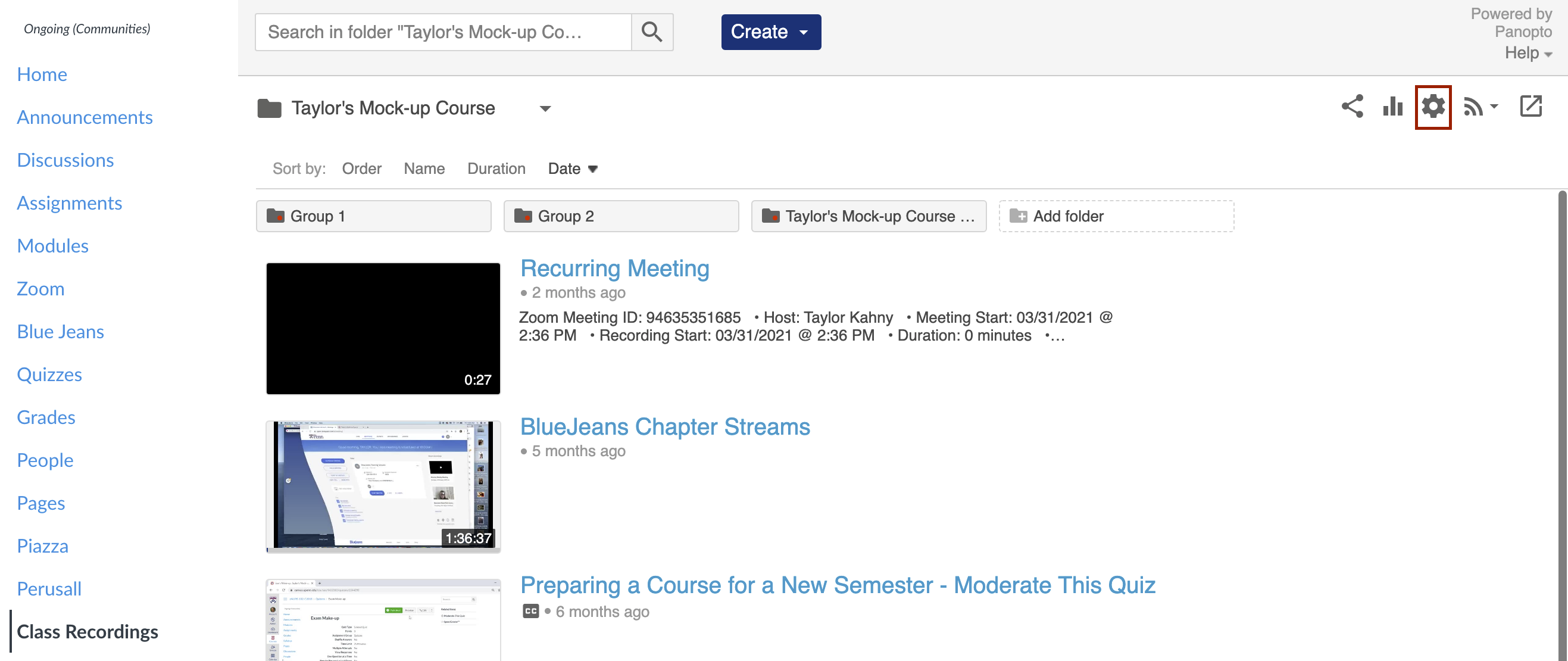
Then, within the Share section of Settings, you can search and invite new groups to both view and create content:
To do this, type in NURS and the associated course number and year. For example, if the course is N659 and I want to add the Spring 2021A population to a Fall 2020C course, I'll type in NURS 659 2021A to add both the Creator and Viewer groups:

Once you've added the groups, you'll see them load under the Invite People section and can click to save your changes. You'll also notice I've deselected the box for "Notify people via email":

Once you complete these steps, the newest group of students will then have access to all of the files found in that specific Class Recordings folder (In the example above, N659 2021A students will have access to N659 2020C videos found in the tab).

