Need to request a Canvas course site? This article can help!
As an instructor, if you've ever contacted the Service Desk with questions about requesting a Canvas course, you have likely received a link explaining how to do this. However, this link has changed and now exists here: https://courserequest.library.upenn.edu/documentation/
Once you view the documentation, you can access the new form here: https://courserequest.library.upenn.edu
To successfully fill out this form, keep these three steps in mind:
1. Find your course. You are able to filter or search to find a course. In the upper right hand side of the page ( https://courserequest.library.upenn.edu/courses/) you will find a search box. You can type in either the full course code or a partial course code. You can also search by title.
To filter, click the ‘Filter’ button at the top of the page and fill out as many fields as you would like and then submit. You can always remove filters after you have searched by clicking the ‘x’ in the filter badge:
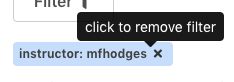
2. Submit your course site request. Requests and courses have a one to one relationship. Requests can have “additional sections” specified in the Request form and these are created as sections in the Canvas site. Additionally, you have the ability to override the course site title, copy content from an existing course site, add additional users, and request library services.
Important note: When including multiple sections (e.g. a large Intro to Nursing course), double-check to make sure you're selecting the right sections, and be sure to select all of them. If you don’t see particular sections automatically listed for you, use the comments area to list any missing sections.
Adding all sections to your Canvas site is the quickest and easiest way to ensure that everyone who needs access to the Canvas site gets enrolled in it automatically. If you're unsure what sections are included in a course, OAA can confirm this through the email listed here: registration@nursing.upenn.edu.
3. Review enrollment and request additional services. After the site is created and enrollment is added:
- Email registration@nursing.upenn.edu again if anything related to the enrollment looks off or if you need to add someone else.
- Email servicedesk@nursing.upenn.edu if you would like any help with site design or using Canvas templates.
And that's it! Completing three simple steps will get you started on the right foot for the upcoming semester.

