Have you ever logged in to your Canvas course, navigated to a page containing lecture videos, and received this message?
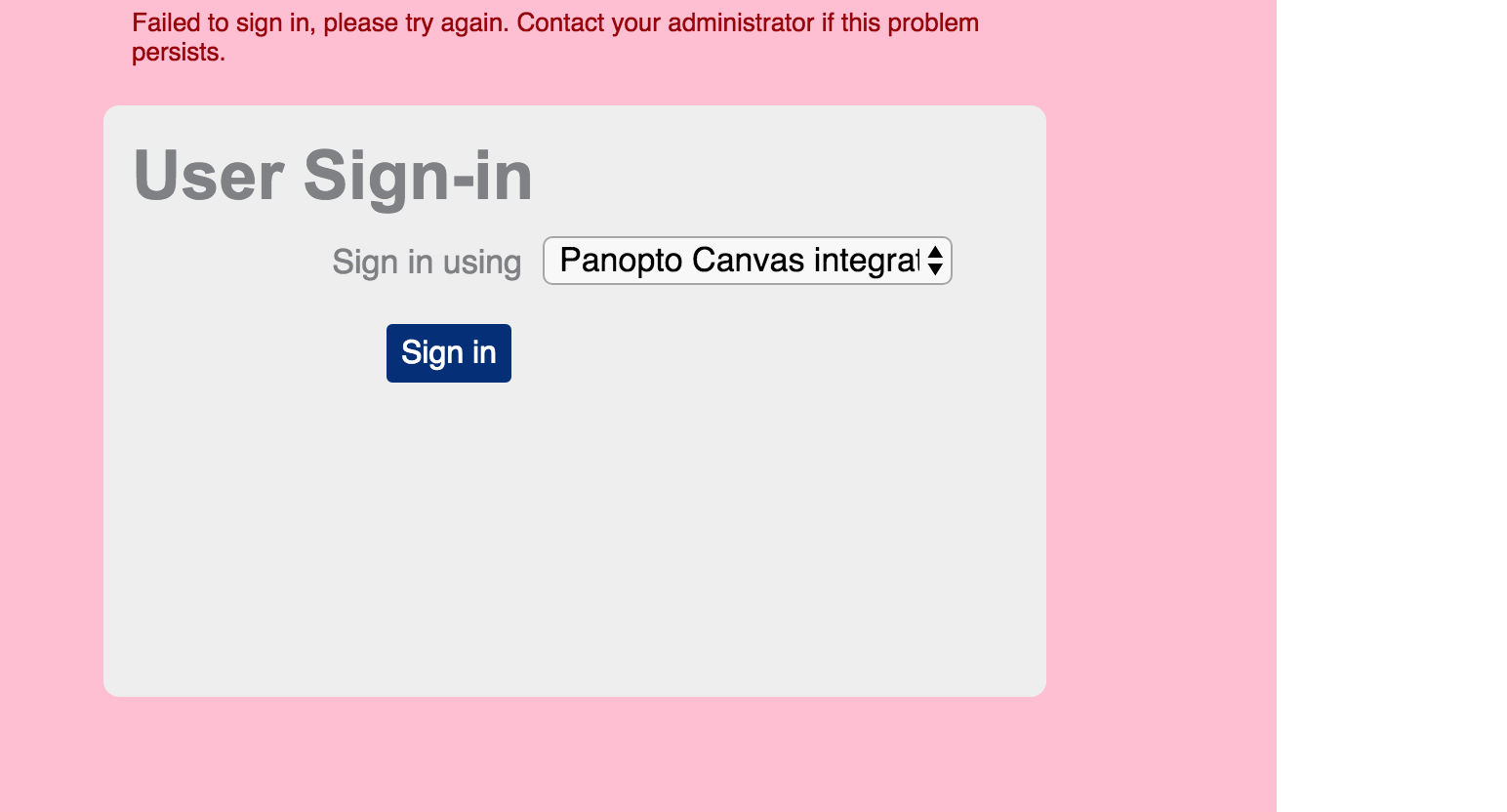
If so, you're not alone! Although this is often a stressful error message to receive, especially if you're on a time crunch, there are a few quick ways to resolve this.
General Troubleshooting Tips
Since Panopto is a third-party tool, it needs access to your Canvas account so that you can access the platform to watch videos. There are a few things that may be preventing Panopto from finding and verifying your Canvas account, so you'll need to try the following:
- Sometimes Panopto can't find your Canvas account if you don't have an email address listed in Canvas. Please try following the steps at this link to either add an email address or confirm an existing one: https://community.canvaslms.com/docs/DOC-10594-4212710336
- Additionally, if you don't have cookies enabled in your browser, Panopto can't make the connection to Canvas to find your account. Please enable cookies using these instructions for your specific browser: https://support.panopto.com/s/article/How-to-Enable-Third-Party-Cookies-in-Supported-Browsers
After completing both steps above, refresh the video page and try again.
Accessing Panopto Videos in Canvas as a Student on a Mobile Device:
If you're attempting to watch your course lecture videos on an iOS device, make sure your Privacy and Security Settings for Safari are set correctly.
To check this, access your mobile device's Settings by clicking the gray gear icon, and then scroll to Safari. Once in the Safari settings, make sure Prevent Cross-Site Tracking and Block All Cookies are toggled off and not green as shown here:
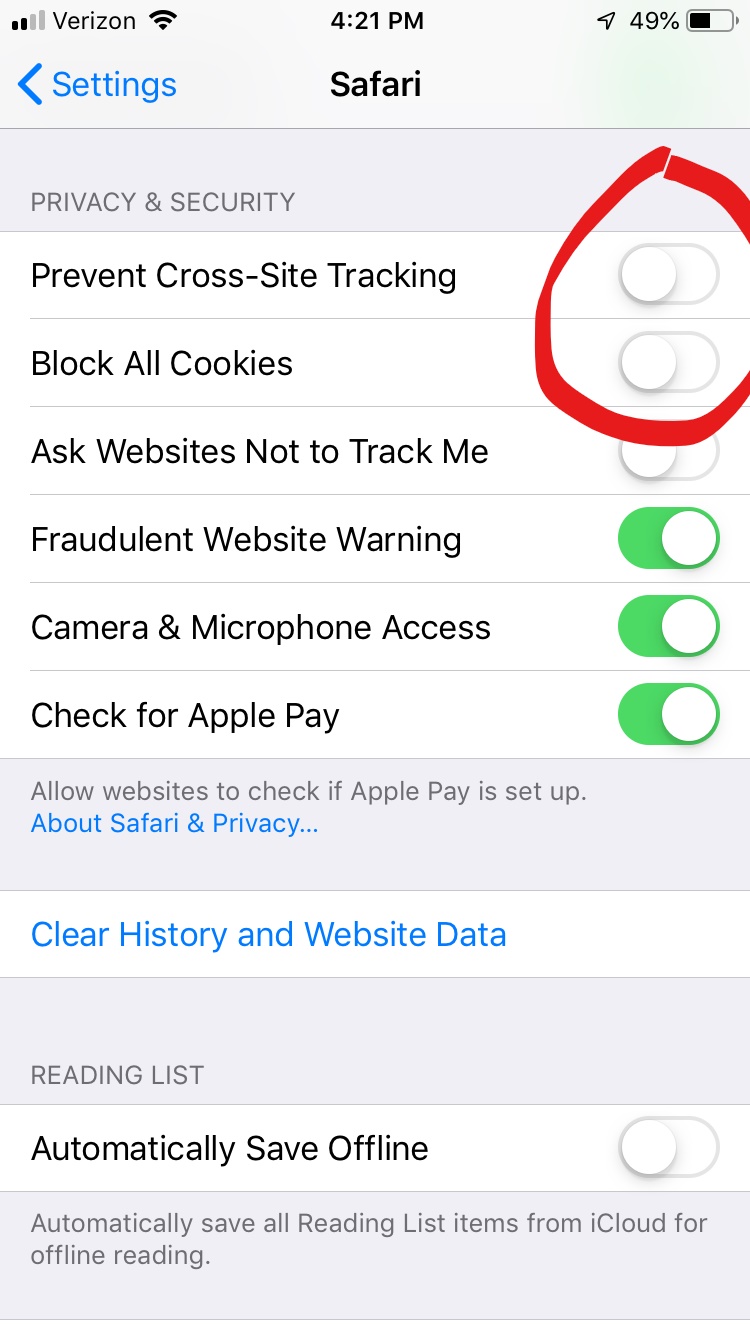
If none of the solutions suggested in this article work for you, reach out to the ITS Service Desk.

